Web UI
Login
Open your web browser and navigate to http://127.0.0.1:5654/. Log in using the default credentials: ID sys and Password manager.
If the machbase-neo process is running in a remote machine, please refer Start and Stop, it shows how to make machbase-neo remote-accessible.
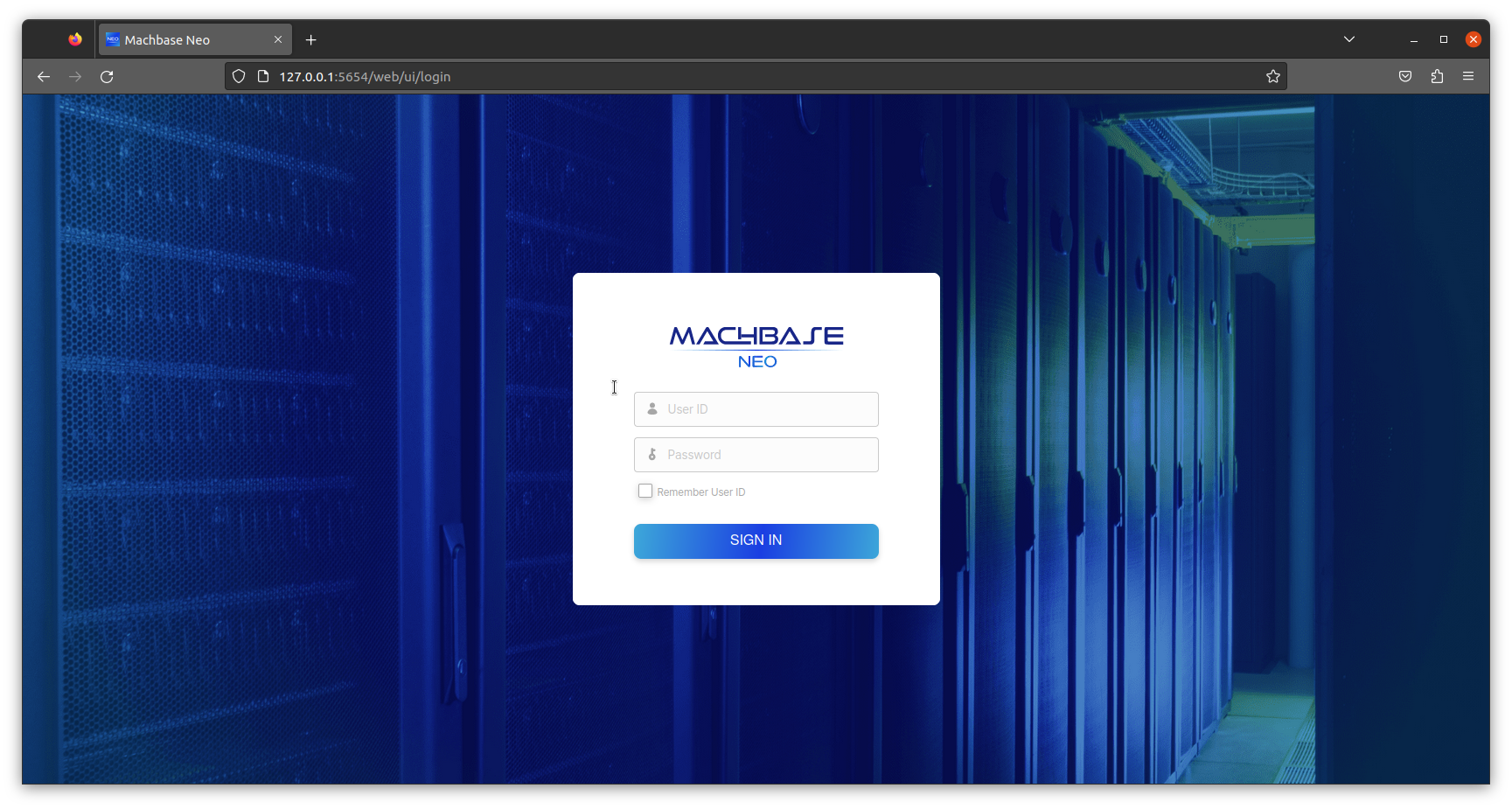
Change password
For security reasons, it is recommended to change the default password before enabling remote access.
- Select “Change password” menu from the left bottom menu. Since v8.0.20

- Enter the new password and re-type for confirmation on the dialog.

SQL

ALTER USER sys IDENTIFIED BY new_password;Command line
machbase-neo shell "ALTER USER SYS IDENTIFIED BY new_password"❗️
Escape from OS shell
When execute SQL statement in non-interactive mode on command line like above example, OS shell’s special characters should be escaped. For example, if we execute
Or we can execute command in neo-shell interactive mode. Execute
When execute SQL statement in non-interactive mode on command line like above example, OS shell’s special characters should be escaped. For example, if we execute
machbase-neo shell select * from table without quotation rks.
‘*’ will be interpreted by bash (or zsh) as ‘all files’.
\, !, $ and quotation marks should be carefully used for the same reason.Or we can execute command in neo-shell interactive mode. Execute
machbase-neo shell then it will show prompt machbase-neo >>.
In interactive mode with machbase-neo prompt, no more shell escaping is required.Last updated on